System requirements
To be able to install Guru Pro, your server PHP and MySQL environment will have to meet these specifications
| File | Value | Minimum | Recommended |
|---|---|---|---|
| php.ini | max_execution_time | 30 | 300 |
| php.ini | max_input_time | 30 | 300 |
| php.ini | memory_limit | 128M | 1024M |
| php.ini | post_max_size | 20M | 4096M |
| php.ini | upload_max_filesize | 20M | 4096M |
| my.cnf | connect_timeout | 10 | 120 |
| my.cnf | wait_timeout | 10 | 120 |
Download Packages
The Joomla Ad Agency Pro includes component and additional plugins and modules.
For quick install, you can use the AdAgency Package that includes componentm modules and plugins.
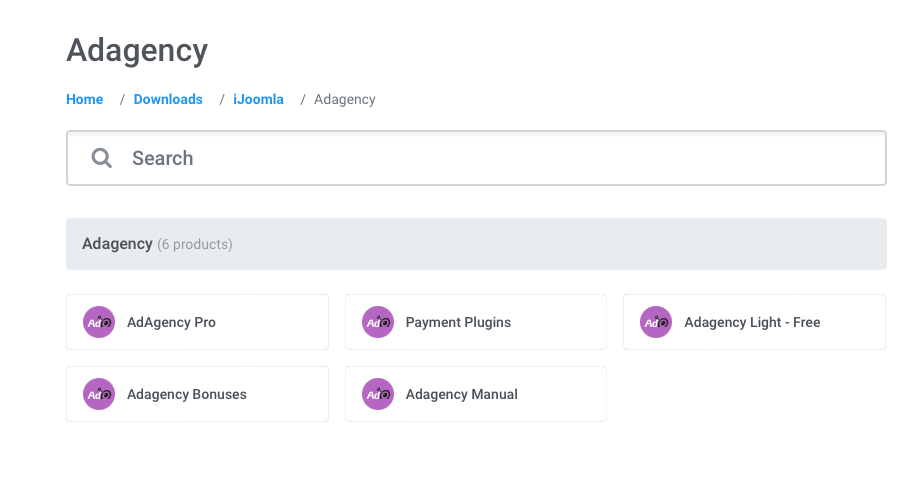
- AdAgency Pro package
- AdAgency Pro component
- AdAgency Pro payment plugins
- Adagency 2Checkout
- Adagency Payfast
- Adagency Stripe
- Adagency Offline
- Adagency Authorizenet
- Adagency Remote Module
Install AdAgency Pro
Manual installation
The installation of AdAgency is easy as any other Joomla extension.
Download AdAgency Pro component from HERE
Joomla 3: From your site admin dashboard, go to Extension > Manage > Install > Upload the Guru zip file, the installation process will start.
Joomla 4: From your site admin dashboard, go to System > Install > Extensions > Upload the Guru zip file, the installation process will start.
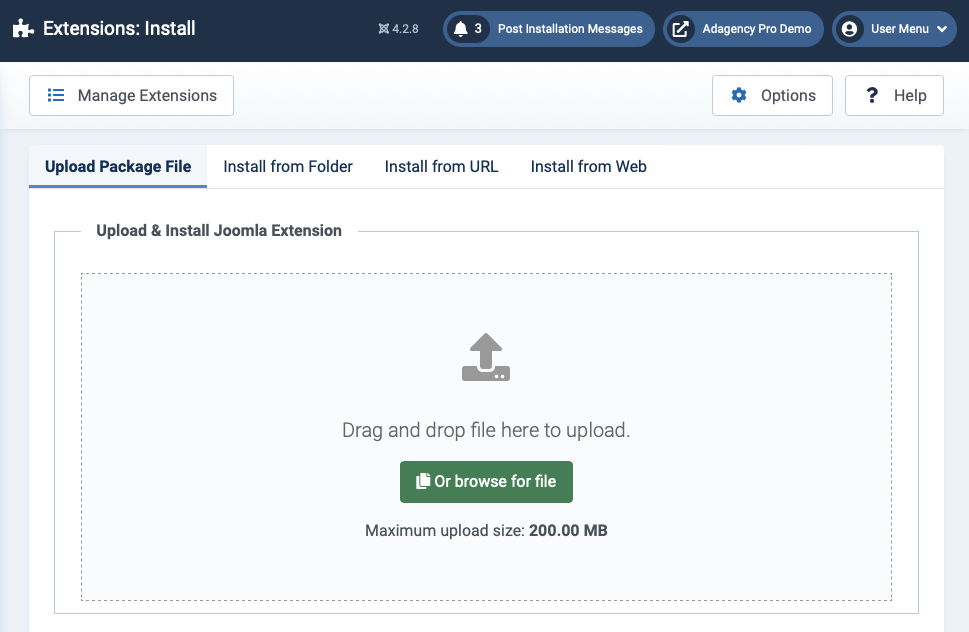
All the process is automatically done. From the creation of a database to migrate the quiz process
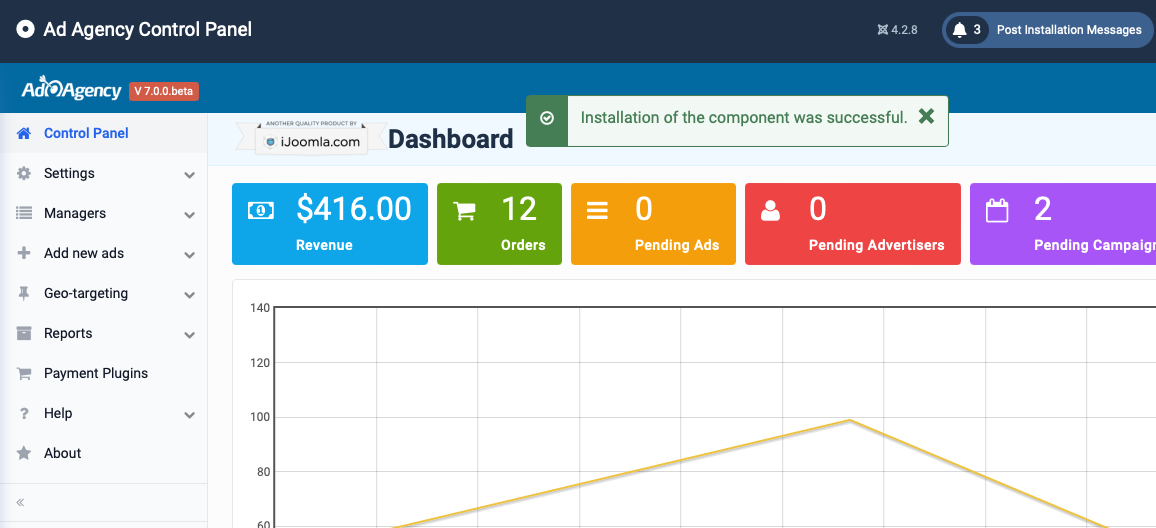
You can install AdAgency payment plugins and modules in case you want to use.
AdAgency payment gateways:
- Adagency 2Checkout
- Adagency Payfast
- Adagency Stripe
- Adagency Offline
- Adagency Authorizenet
All done. You can now access the AdAgency Dashboard to create your courses and sell it.
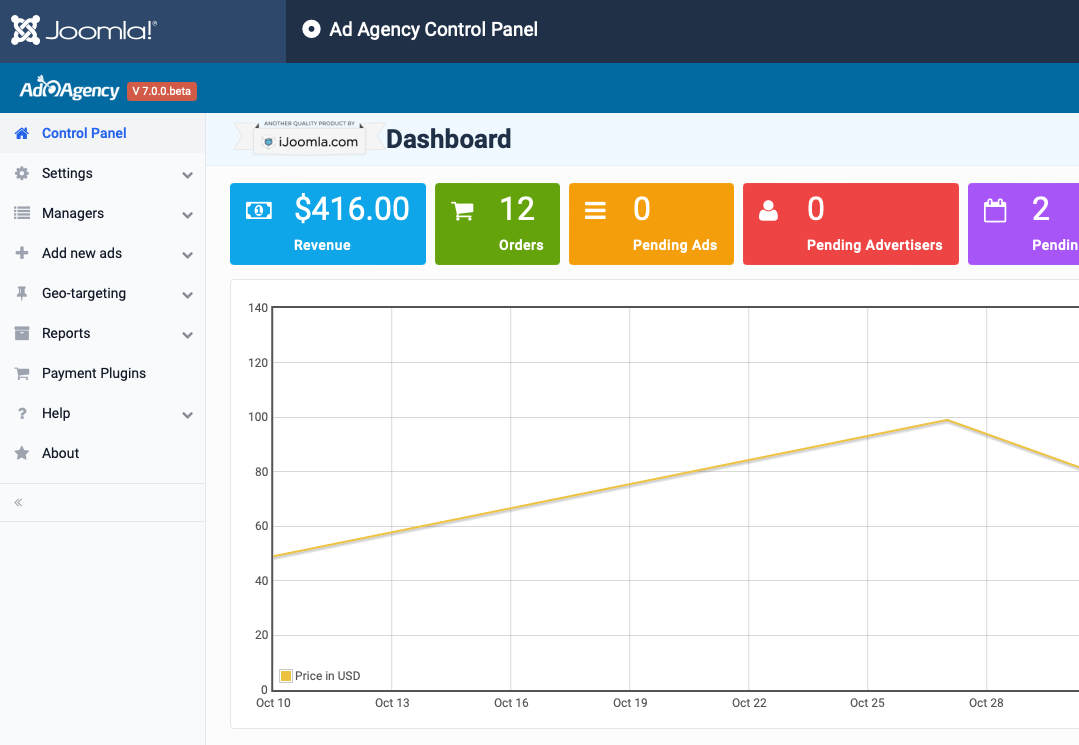
Upgrade instruction
Before doing upgrade, please make sure make a backup.
To upgrade new version, download new version and install.
The process to set up a ads system is:
- Set up zones
- Set up Advertising Packages so Advertisers can purchase.
- Set up Payment plugins
- Set up campaigns
- Set up ads
1. Set up Zones
Zones provide limitless flexibility to your website. You can create unlimited zones generating modules that fit into any available position on your template. You can control its location, title, and pages for display. With iJoomla SideBars, you can publish zones within articles.
- Show Ads by Keywords: Target ads by matching keywords in the article's title metatag with the zone settings.
- Rows and Columns: Customize ad display by selecting the number of rows and columns to show. Learn more about horizontal and vertical ad display.
- Banner Rotation: Enable banner rotation without refreshing the page by configuring the zone settings. Learn more about banner rotation.
- Default Ad:Add a default ad to the zone to avoid empty space and generate revenue by displaying your own or an affiliate's ad.
- Promote Your Advertising Opportunities: Promote advertising opportunities and attract new advertisers by adding "Advertise Here" to the zone.
- Show Your Ads Anywhere: Display ads on other websites using our remote code. Learn more about adding your banners to any site..
- Zone Content: Boost your advertising zones by adding visible content above or below the zone for all or select advertisers. Promote your zones effectively.
Manage your ad zones
Acess Managers > Zones. You can add new, edit or delete all your ad zones.
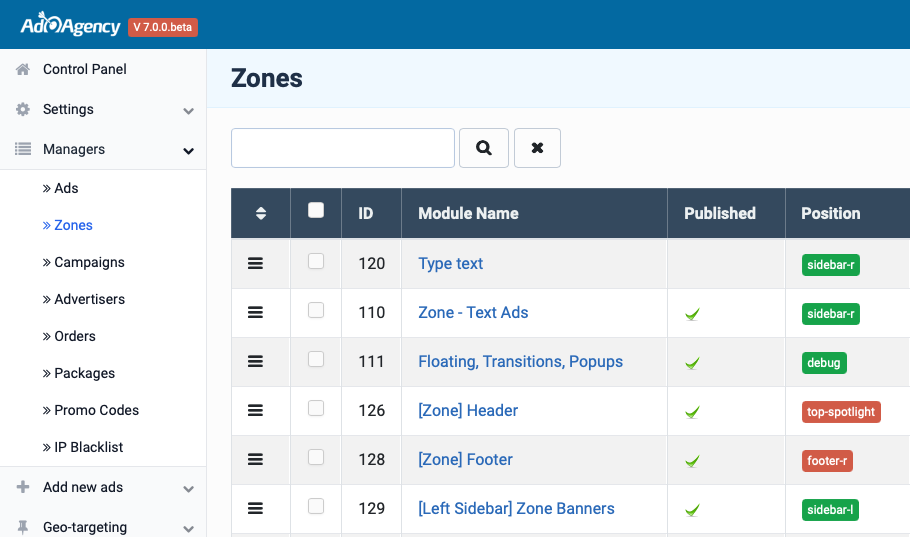
Zone Manager
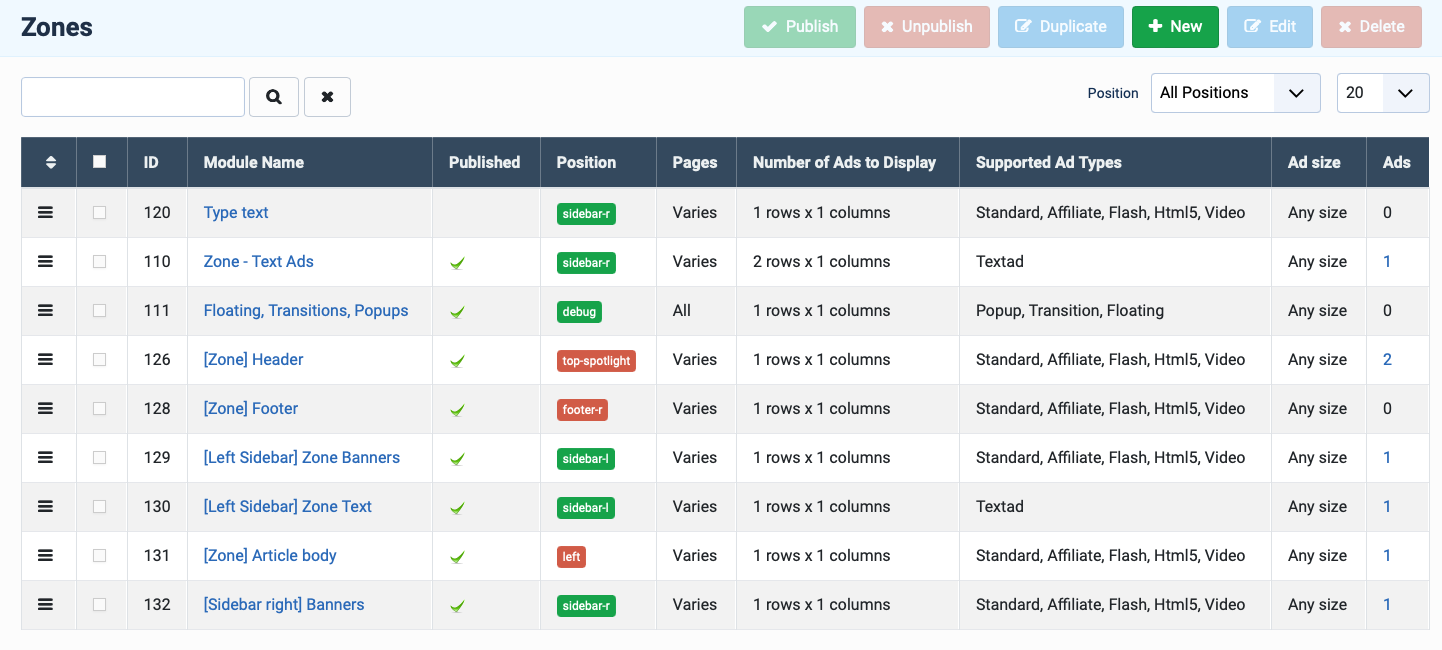
Zone General Tab
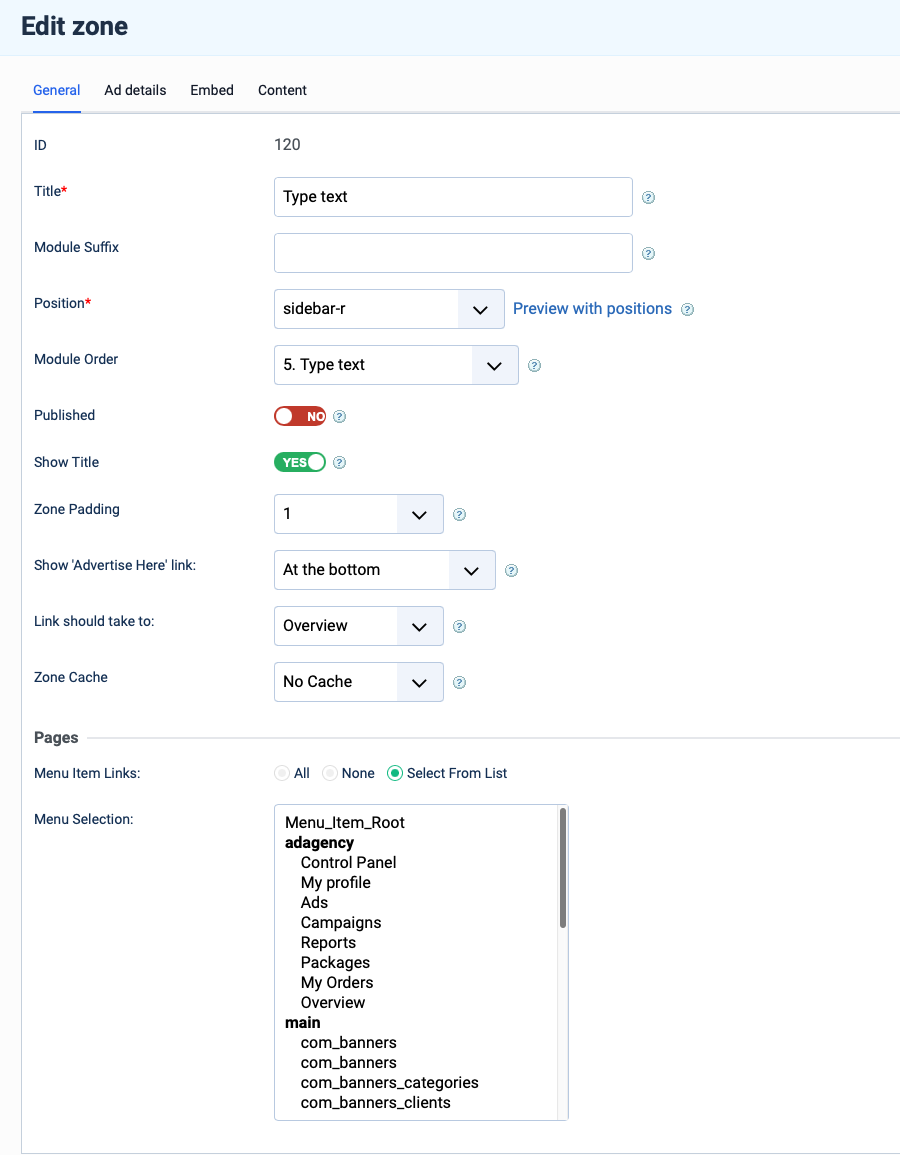
Zone Details
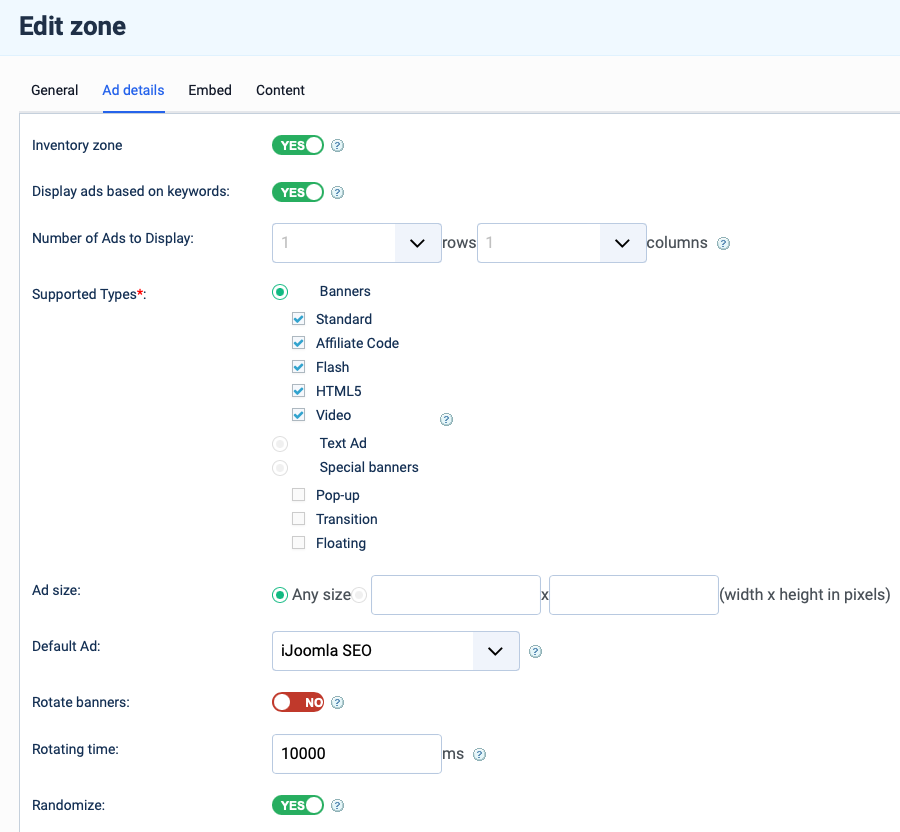
Zone Embed Tab
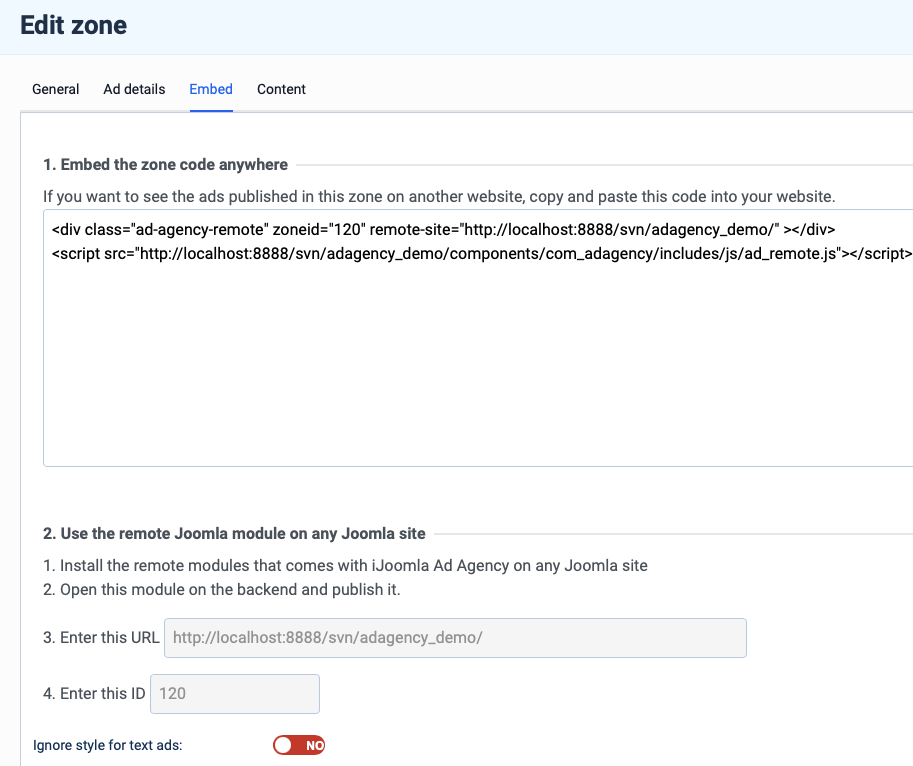
Content Tab
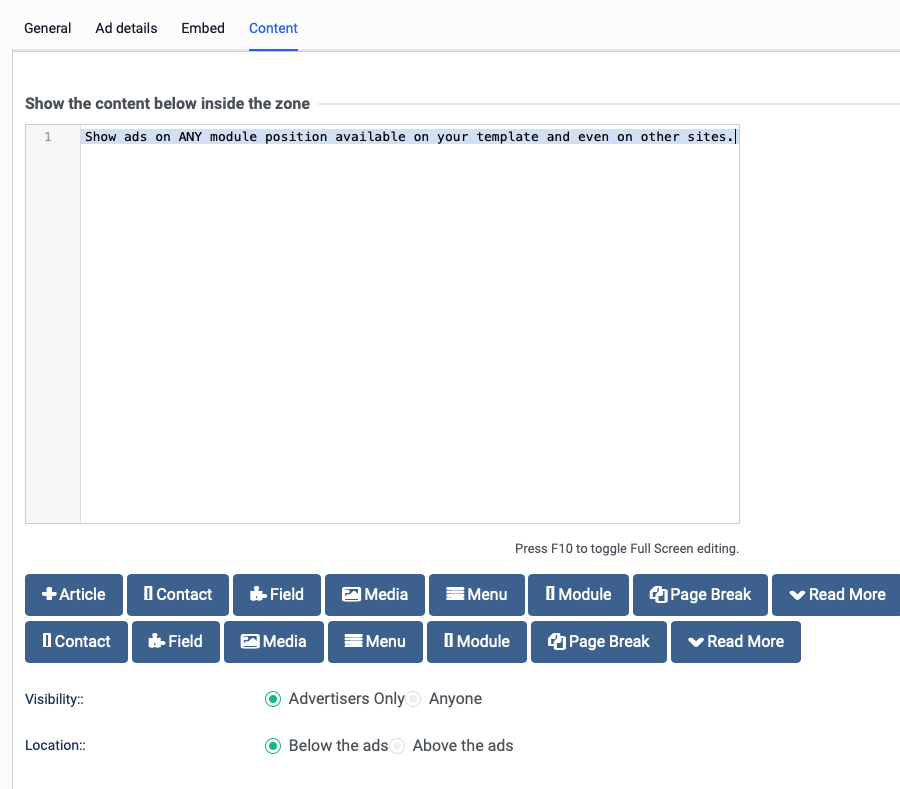
2. Set up Advertising Packages
Create advertisement packages based time, impressions or clicks (CPM, CPC or Time).
If you want to give your advertisers a taste of your advertising opportunities, you can create a free package. You can also choose to hide the free package after it has been used so advertisers can't take advantage of the free ad package again.
Access Managers > Packages to manage your packages.
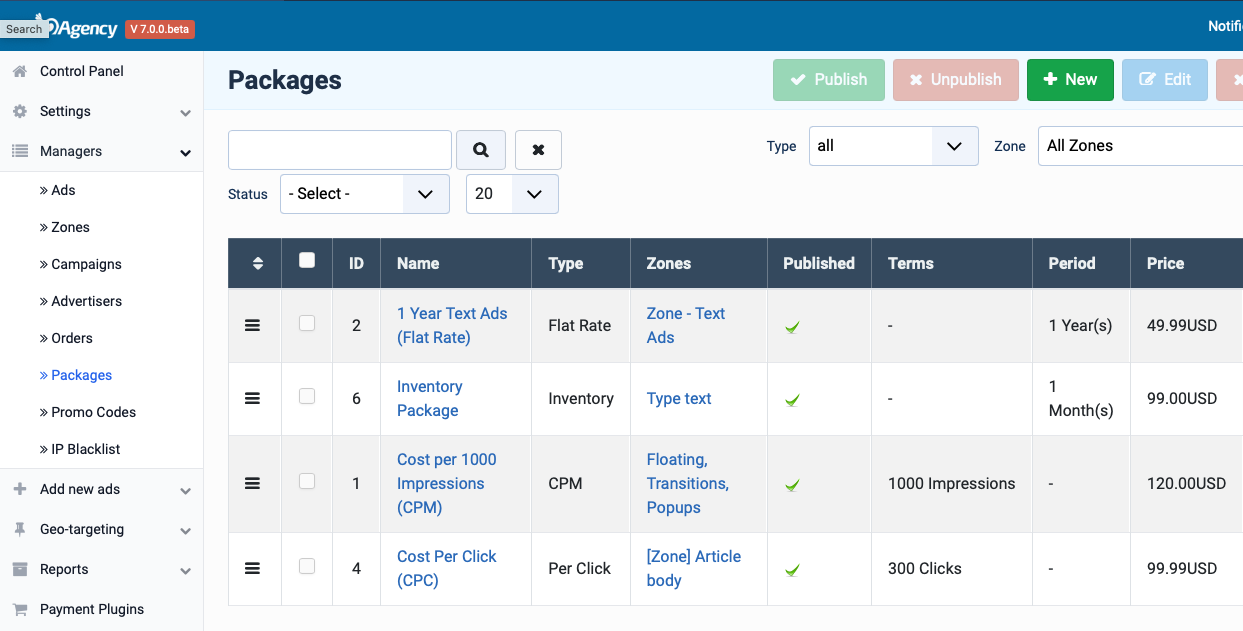
Hit the New button to create new package.
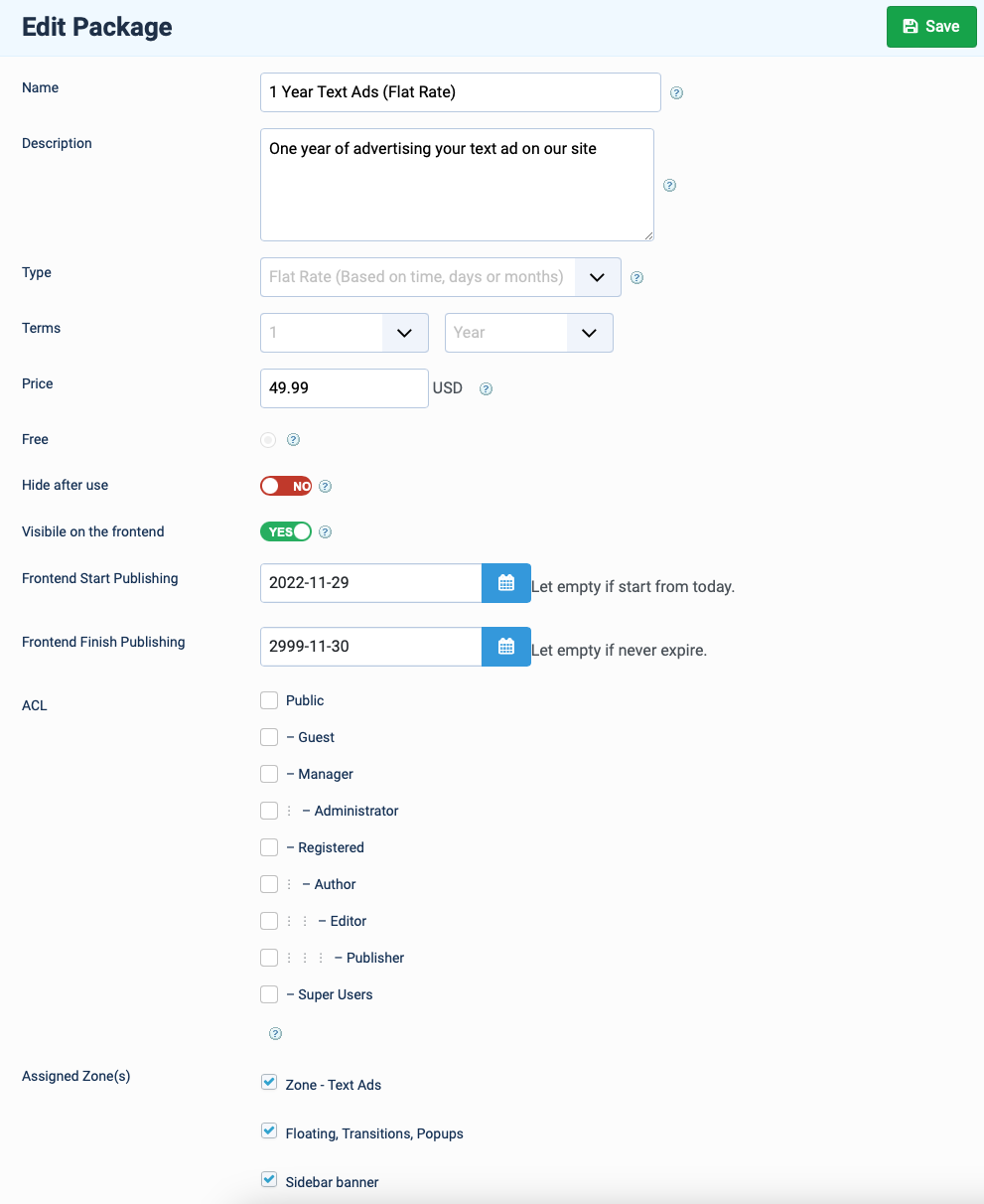
Show the packages on front-end
You can create a menu item to show packages or use package module to show the packages in any page you want.
#1. Create Ad Agency Pro » Packages menu
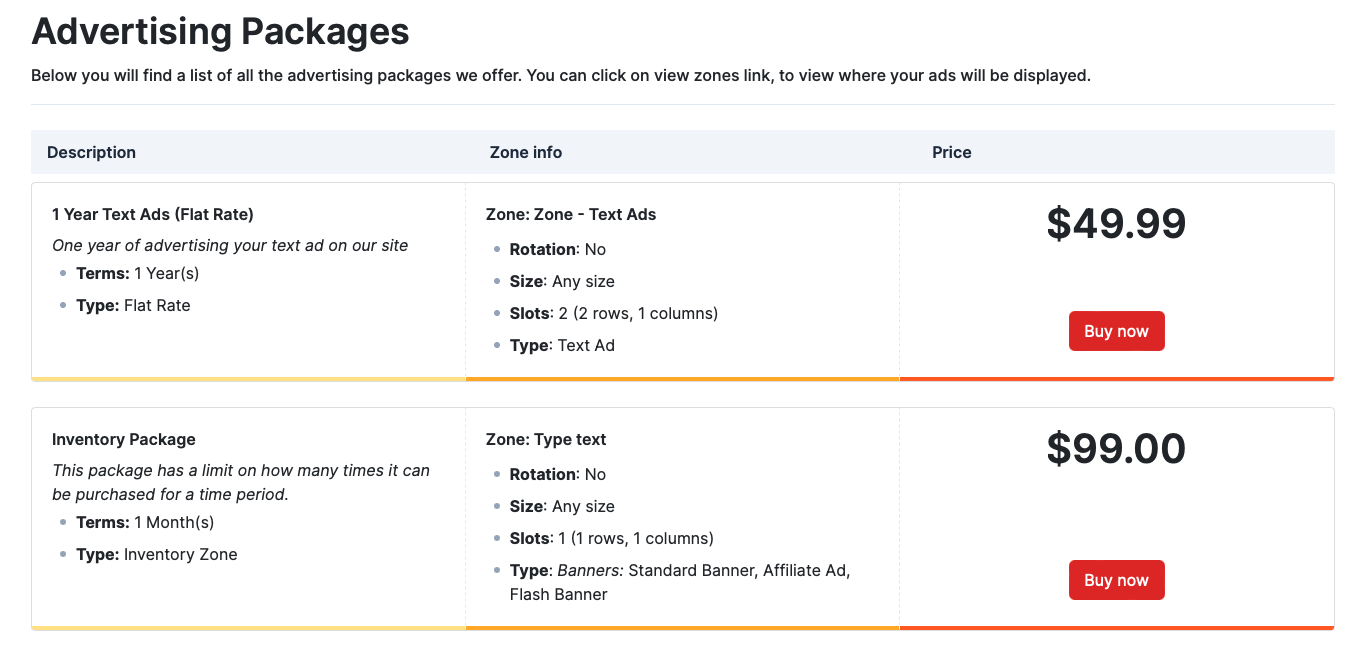
Published packages will be displayen in list view.
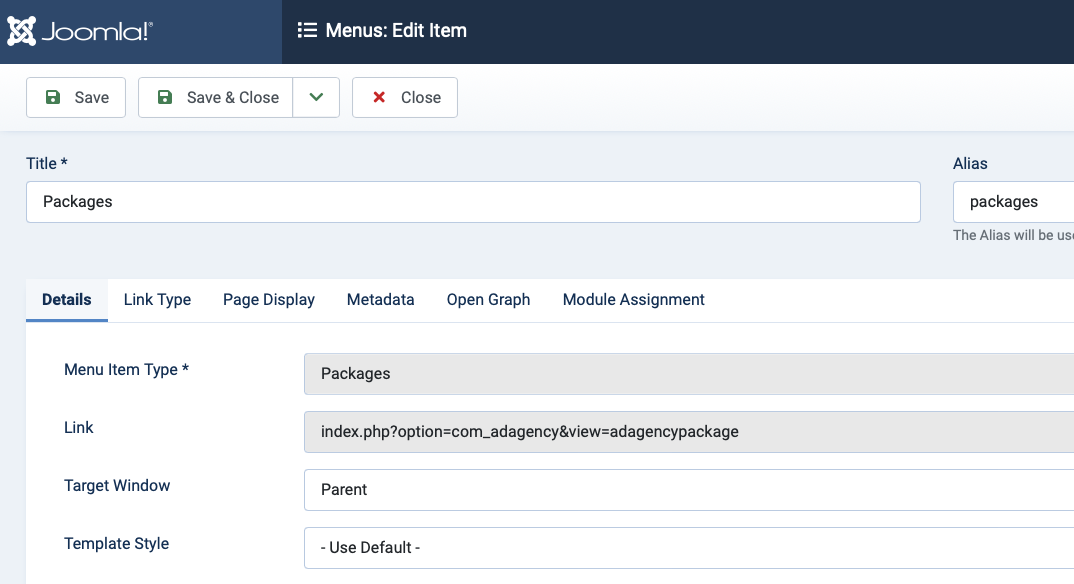
#2. Use Ad Agency Package Module
The new module helps you to show Advertising packages in any position and any page you want.
The module supports 3 layouts:
- Multi column layout
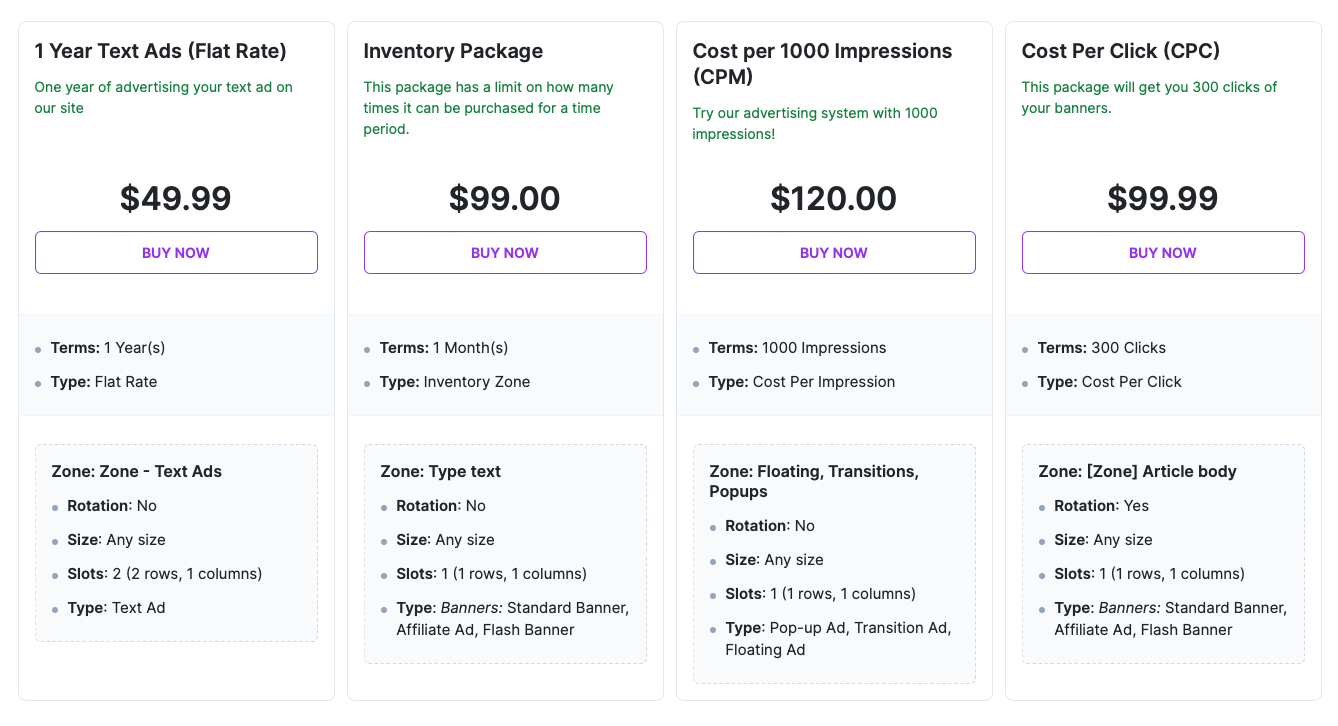
- One column column
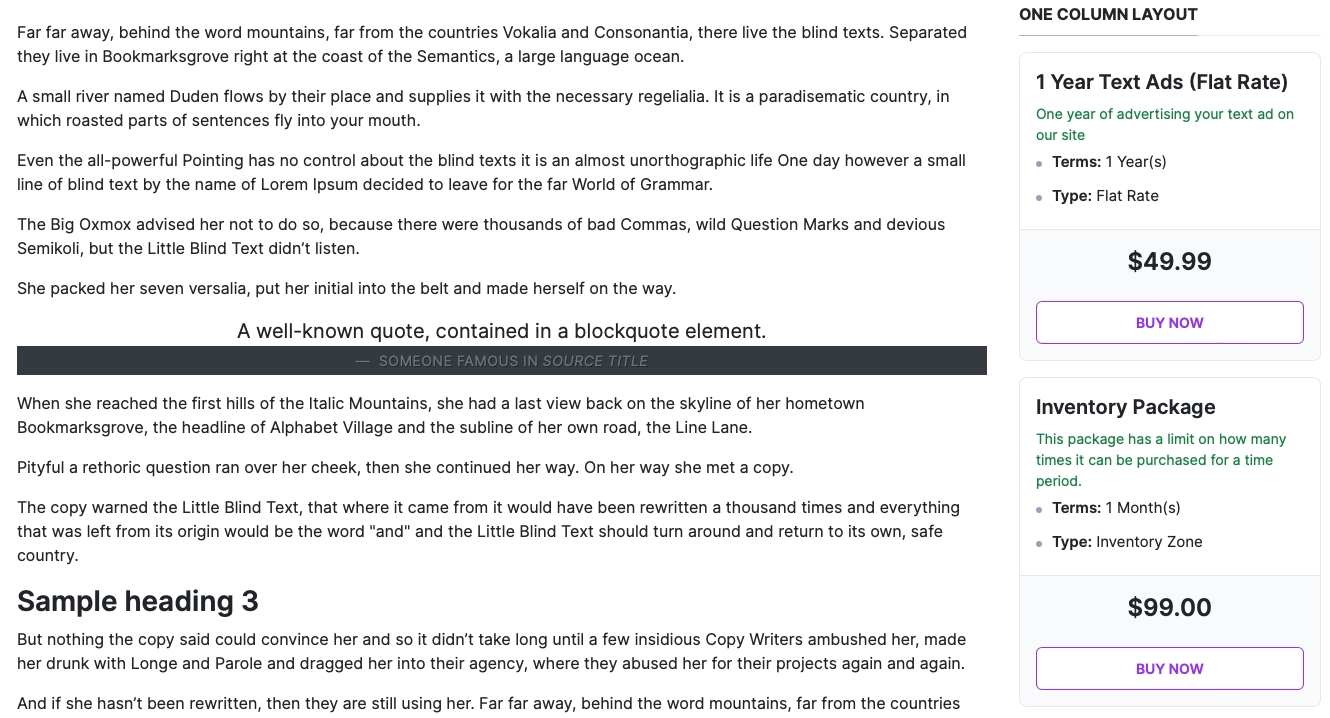
- List layout
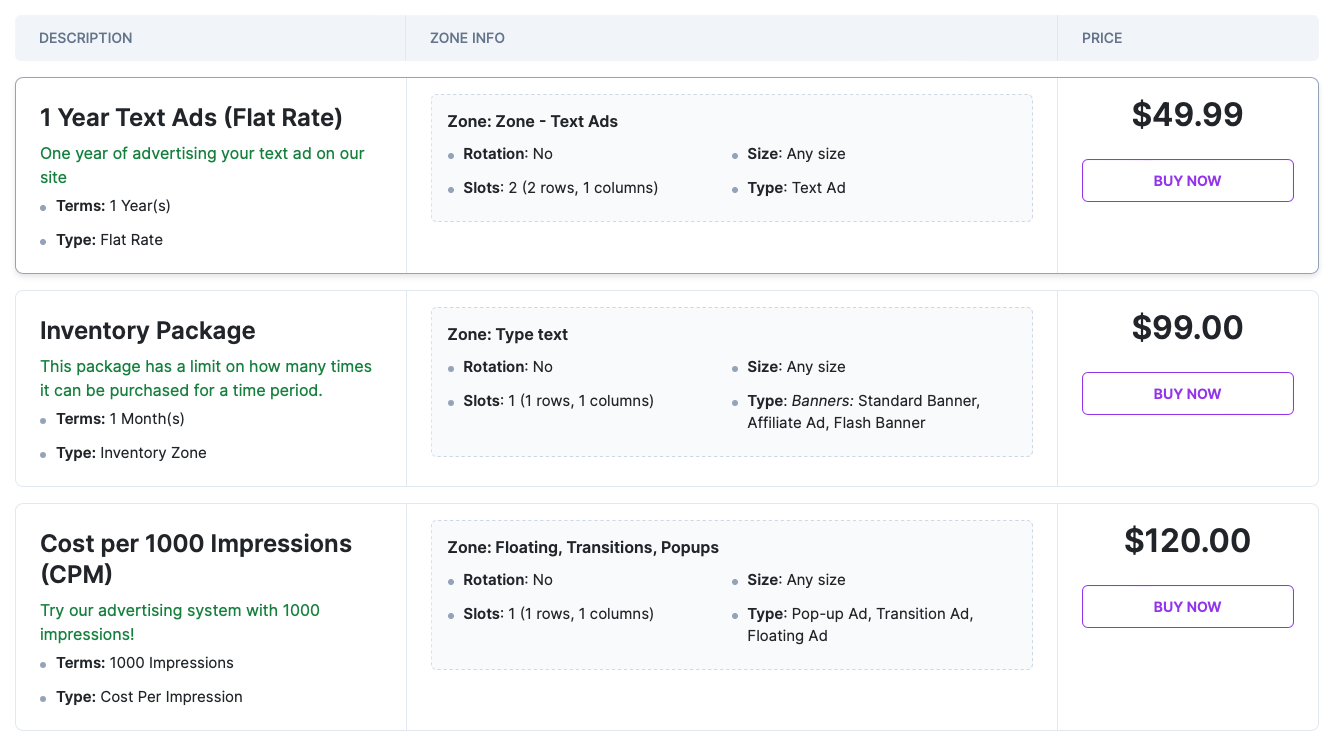
Create Ad Agency Package Module, assign to page, position then select layout.
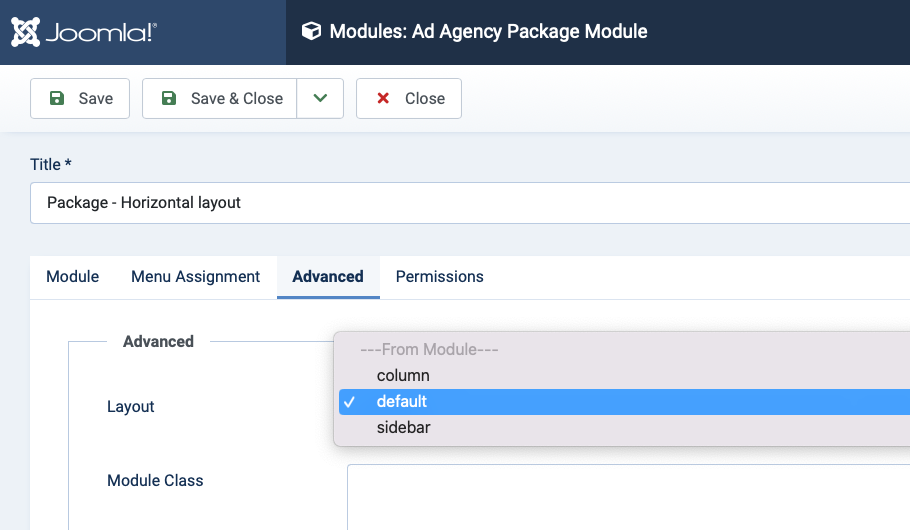
Set up payment gateways
Start earning money now with PayPal, Stripe, and 2Checkout payment methods. Our package includes free PayPal and Stripe plugins, enabling you to collect payment from advertisers instantly with just a PayPal or Stripe account.
Enable payment plugin in the Adagency Pro dashboard > Payment plugins. By default, the component supports 4 payment plugins:
- paypal
- stripe
- payfast
- paypalsmart
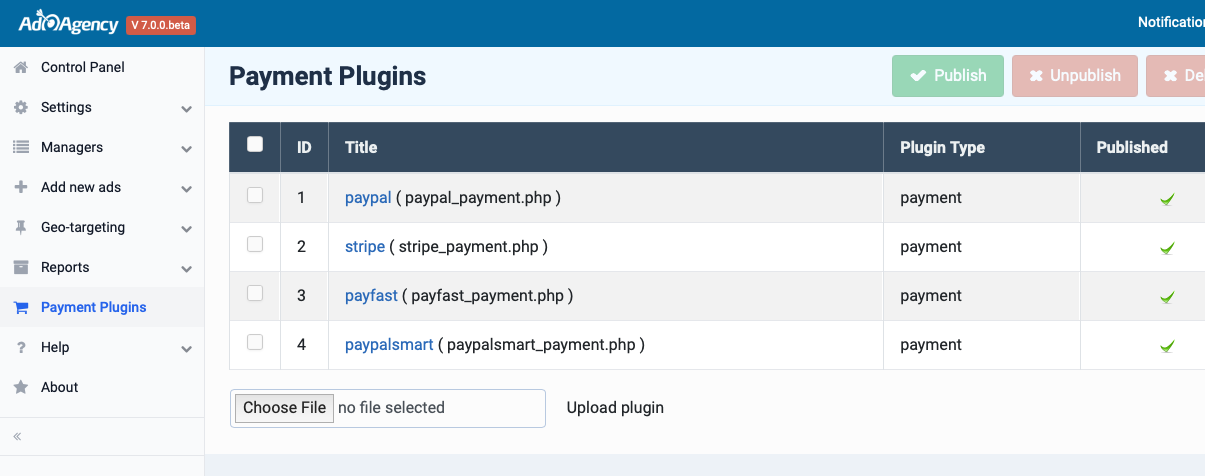
In front-end, advertiser can checkout the package using the payment methods
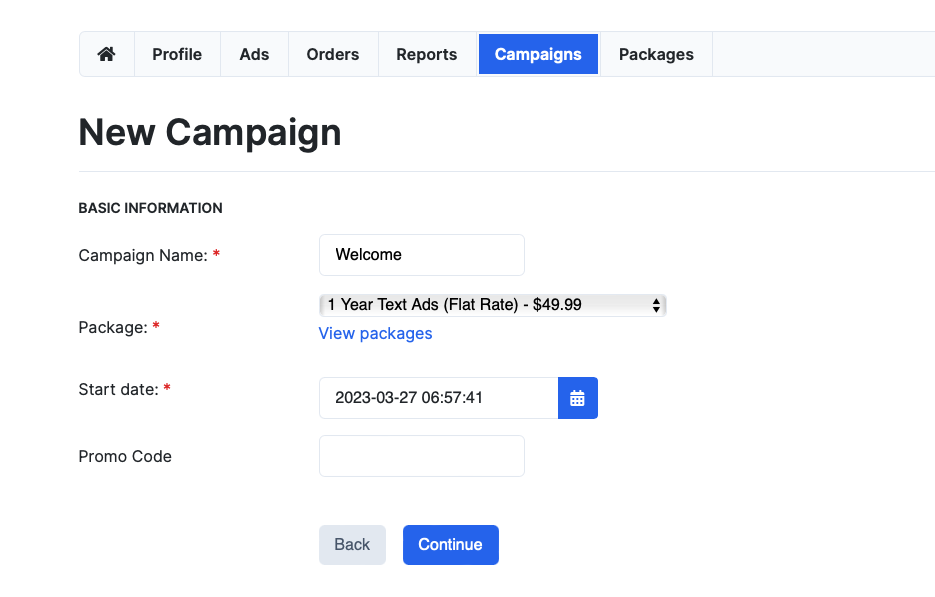
Simple checkout process
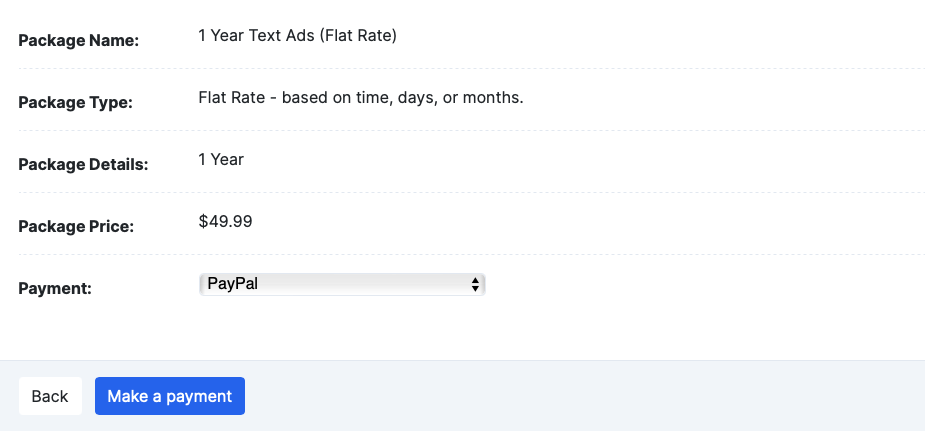
Set up campaigns
Campaigns allow you to limit display of ads based on time, impressions or clicks.
With iJoomla Ad Agency, you and your advertisers can create campaigns, which are a grouping of ads by one advertiser that are limited by clicks, impressions, or time. Both you and the advertiser can:
- Choose which ads to place in a campaign.
- Select the start and end dates of the campaign.
- Pause or resume a campaign at any time.
- Ensure the integrity of ads by launching the campaign only when ready.
- Renew expired campaigns with ease.
- View campaign history for advertisers and admin.
- Delete expired campaigns (still visible on back-end) as needed.
Admin can manage the campaigns from both back-end and front-end. Advertiser will manage their campaigns in front-end.
1. Back-end
Access Managers > Campaigns where you can manage campaigns of all advertisers.
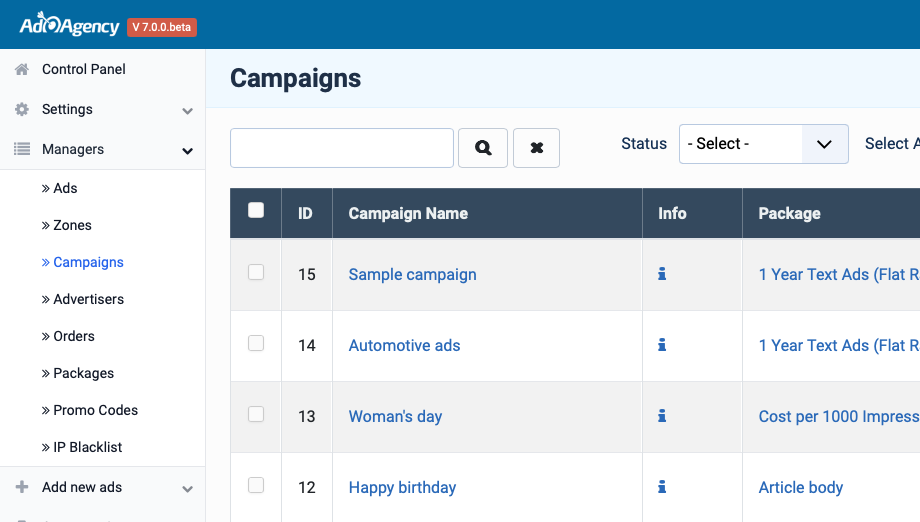
Edit Campaign
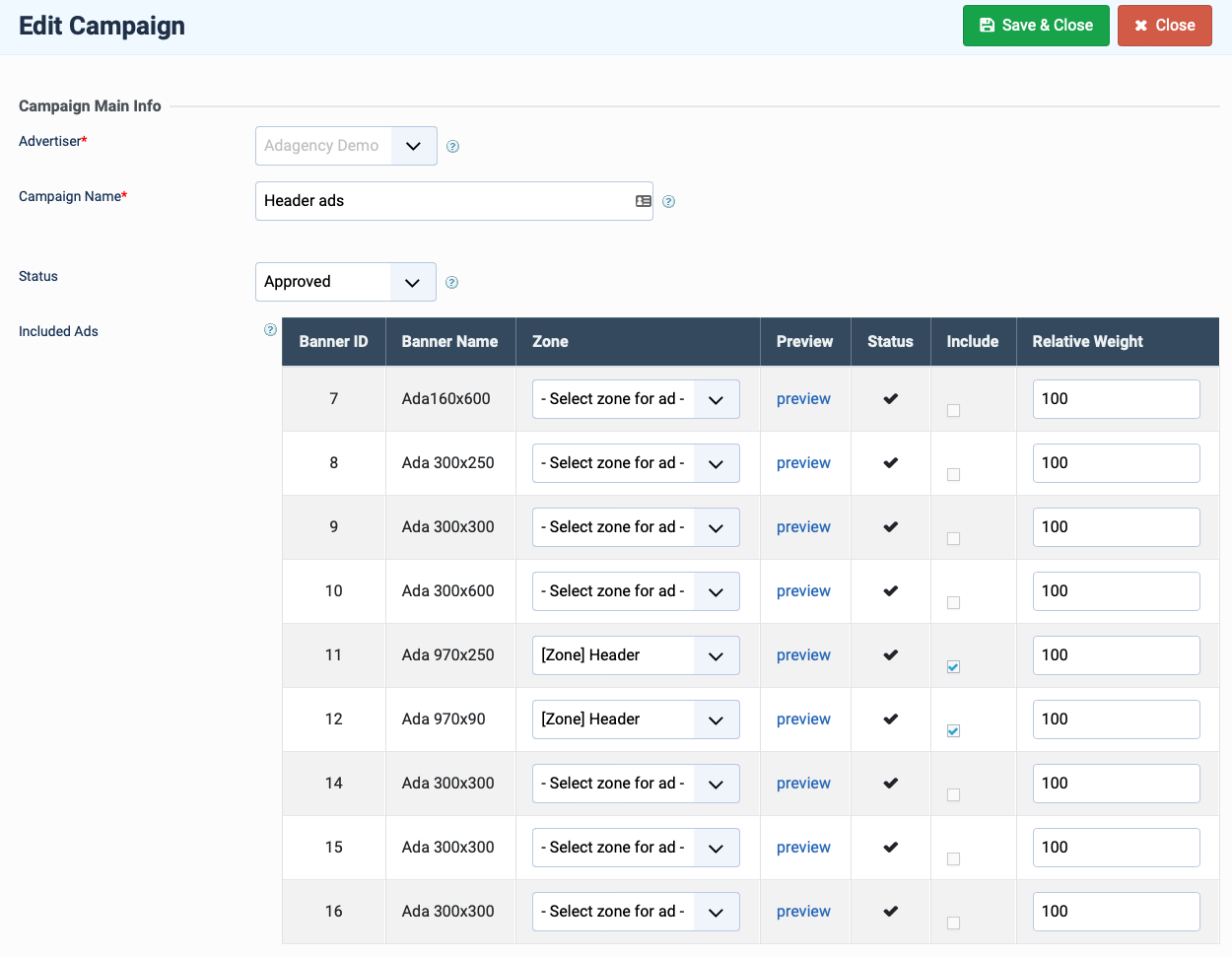
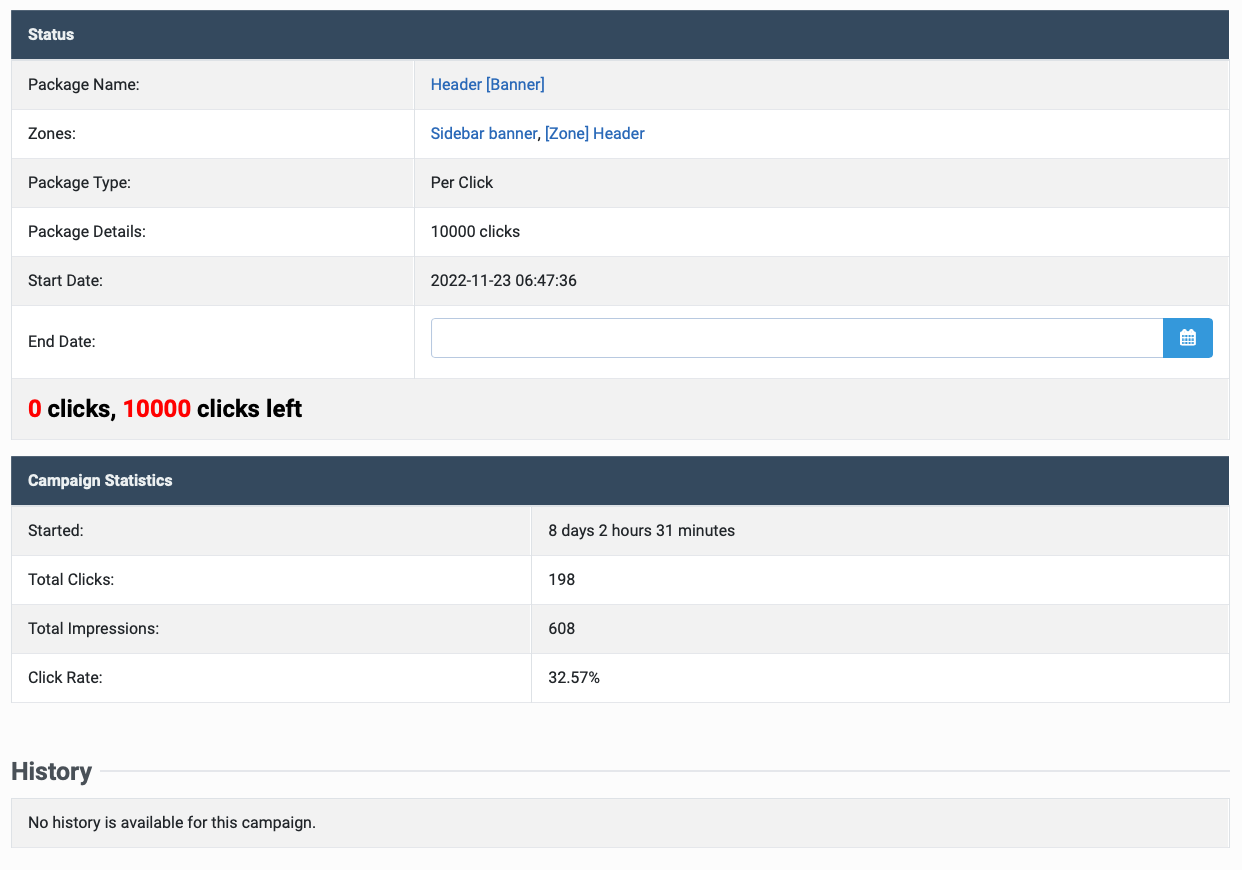
2. Front End
Advertiser, admin logins in front-end and go to their dashboard to manage their campaigns.
"My Campaigns" page
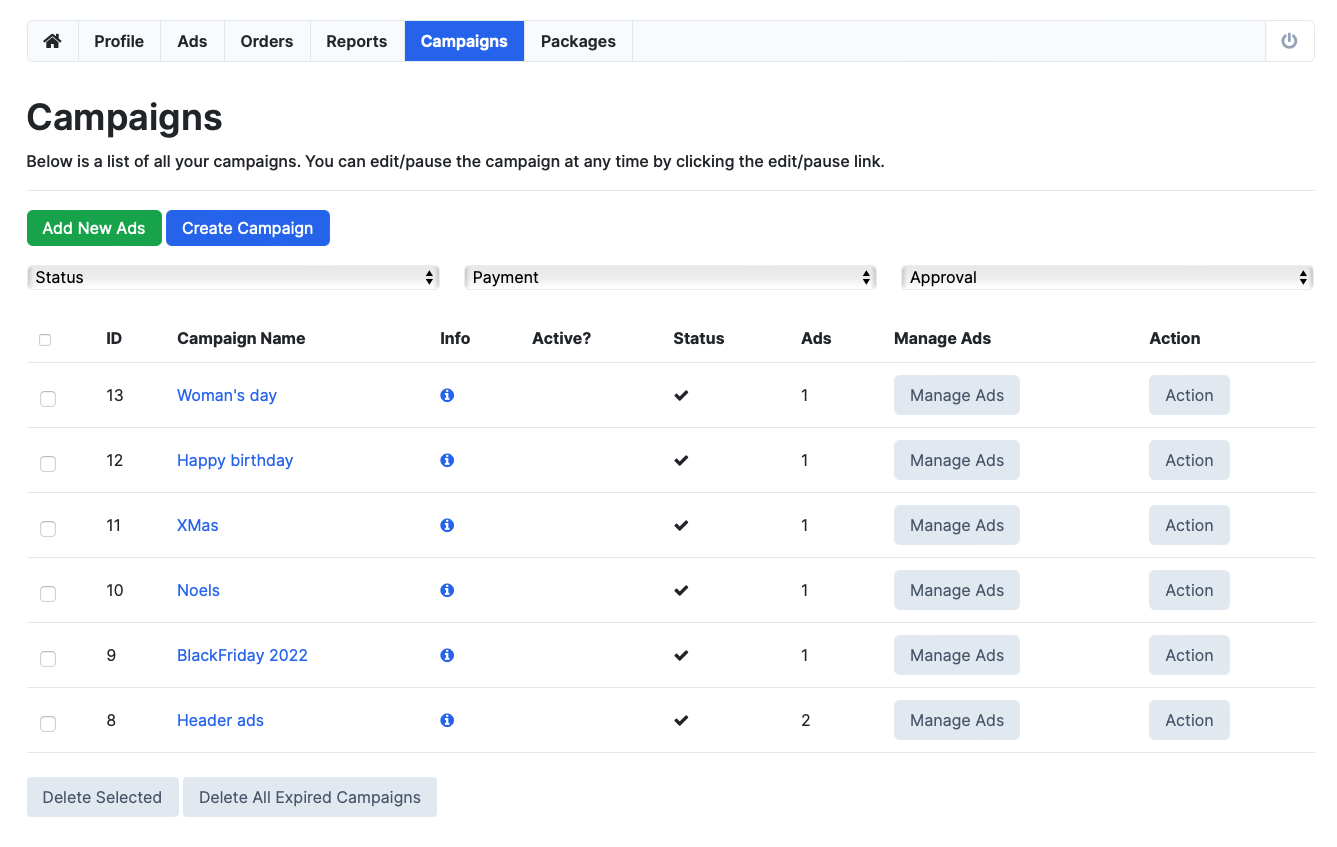
Campaign Details Page
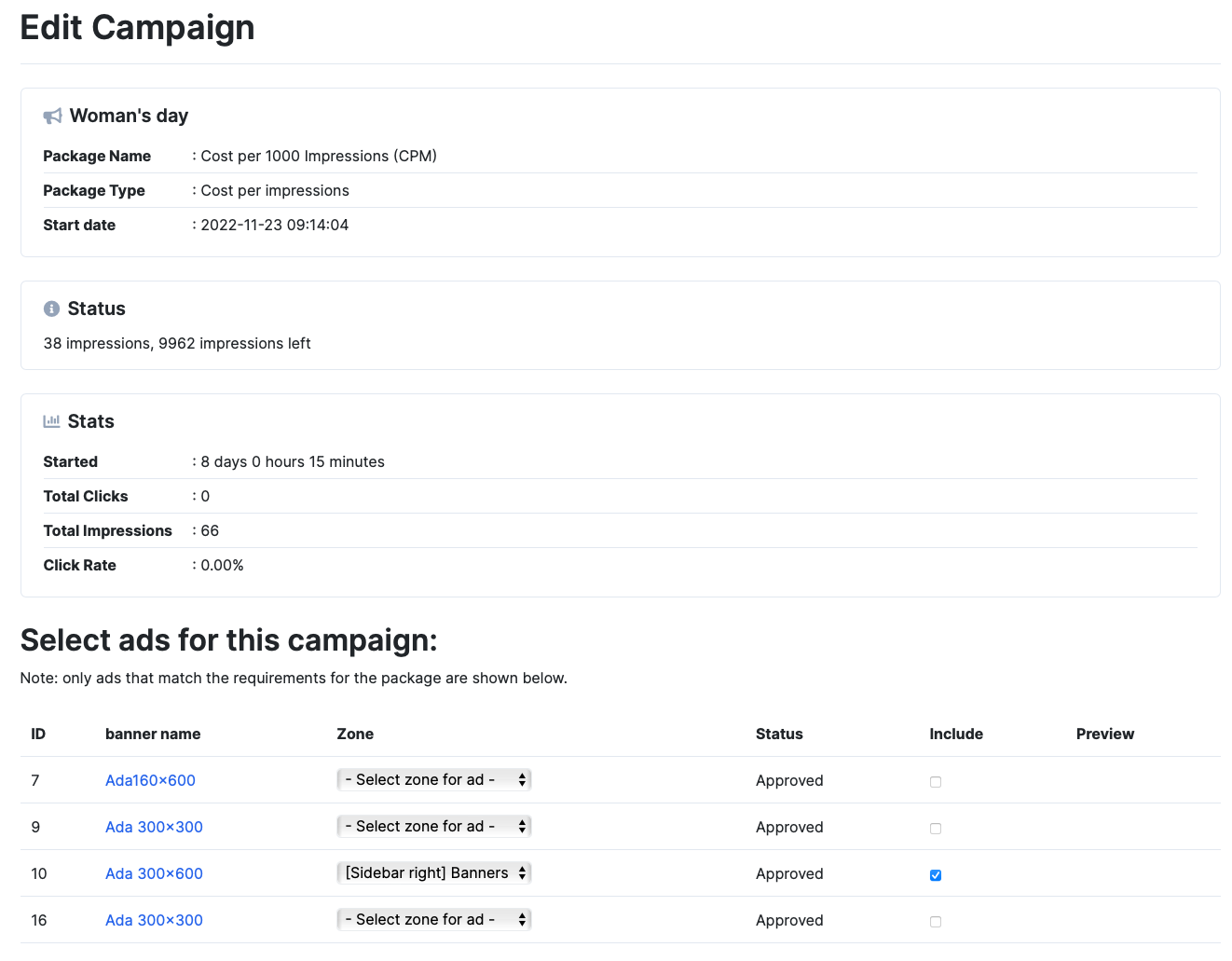
Set up ads
iJoomla AdAgency Joomla advertising extensions provides powerful features for your ads system.
iJoomla Ad Agency supports all major ad types: Standard Banners, Flash Banners, Floating Ads, Pop-Up and Pop-Under Ads, Ad Code and Text Ads.
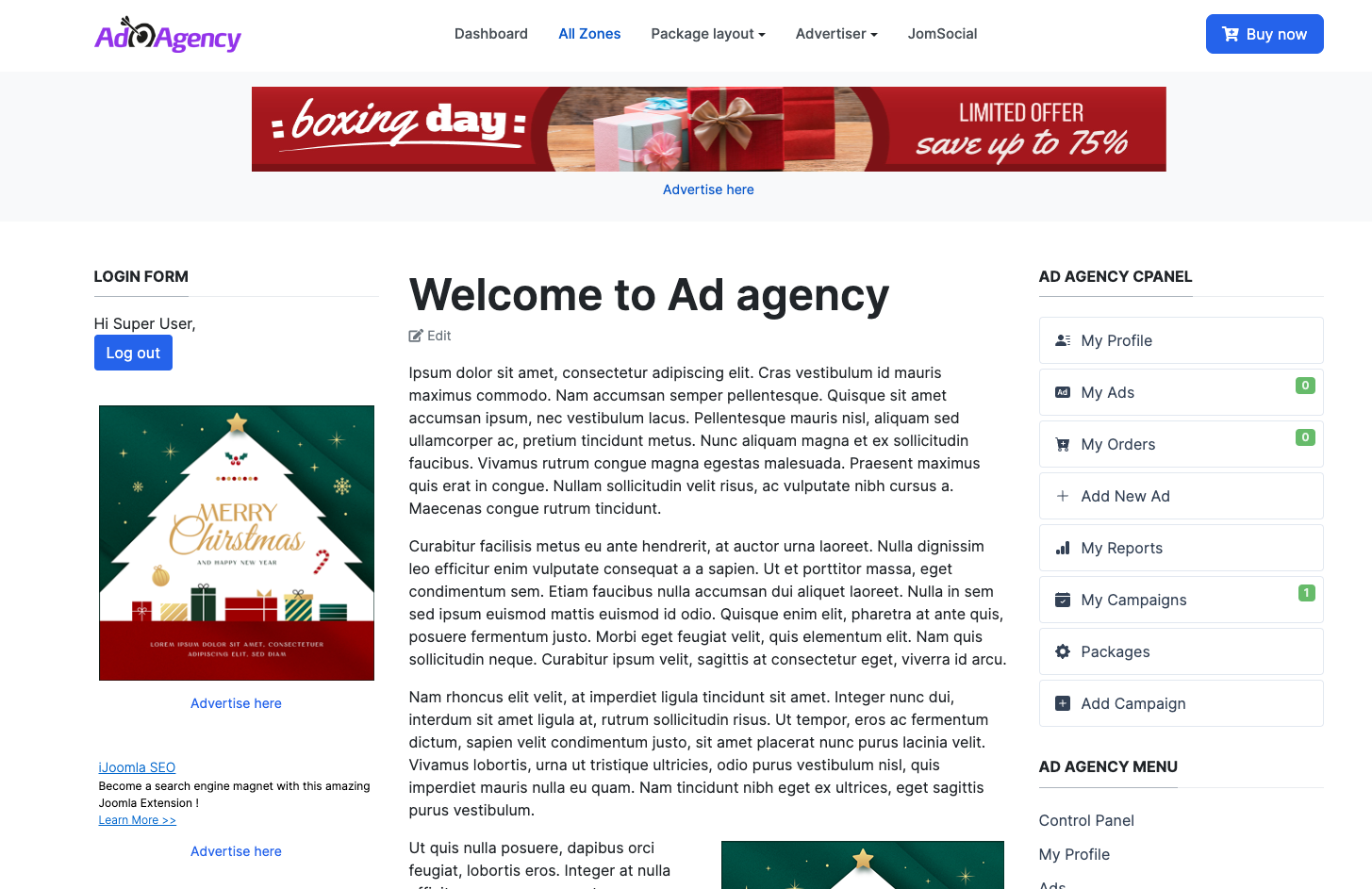
Create new ad
In your dashboard, access the Ads and create new add.
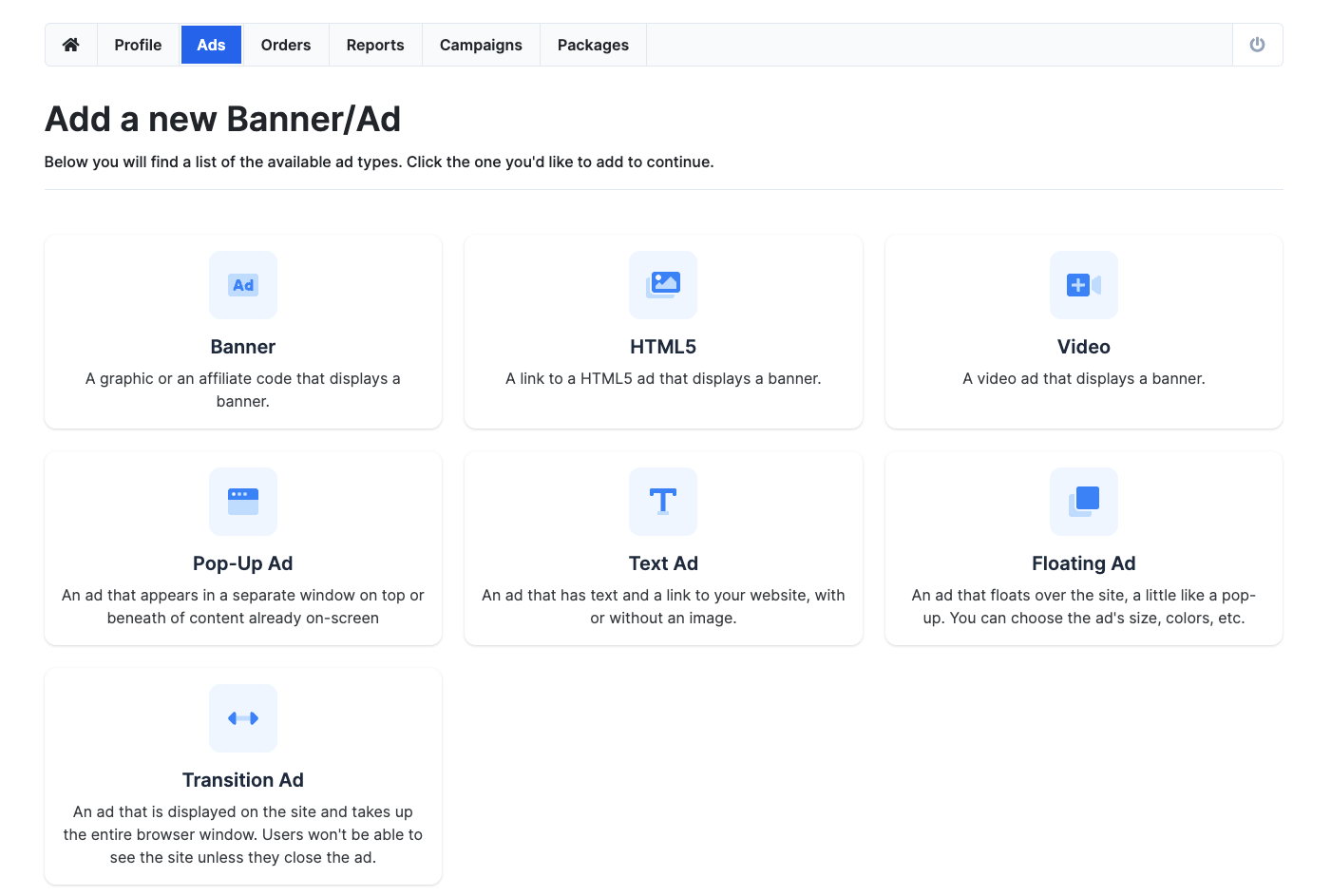
Select ad type you want and add information for the ad. Each ad type has different information.
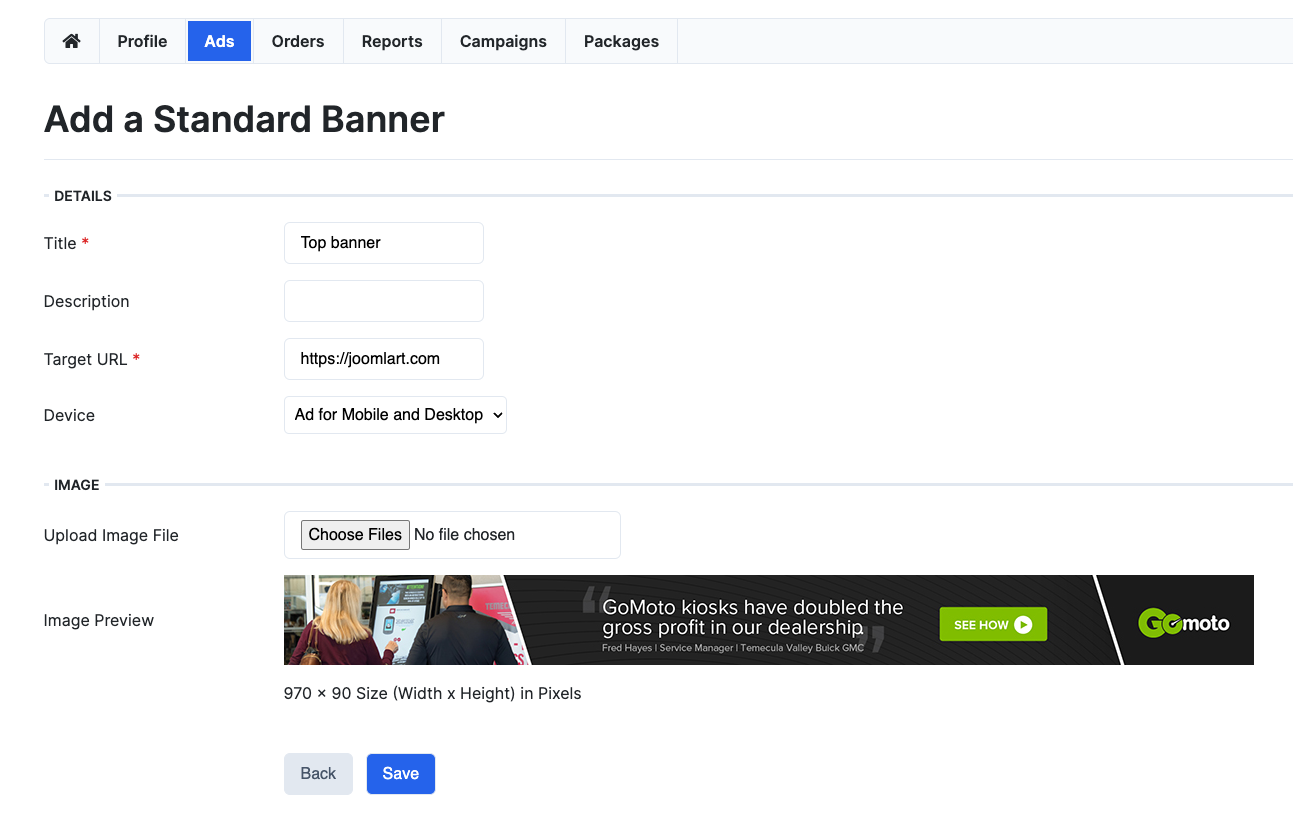
Ads types:
1. Text Ads
A text ad is any advertisement using text-based hyperlinks. Because they don’t look like ads, text ads tend to have higher click through rates and can be completely integrated into your site’s design by controlling the color, fonts, background, etc.
You may also add an image to your text ad to give it a more interesting look. We call it "Facebook style" ads because you can see these kinds of ads on Facebook.

2. Affiliate Ads
Affiliate Ads contain code generated by a third-party such as an affiliate program. A good example is www.cj.com. You can grab banners or text ads from these third parties and add them to iJoomla Ad Agency.
- Add affiliate code from any affiliate program
- Use Google Ad Sense will work as well
- Even if you have no advertisers yet, you can still make money from affiliates
3. Pop-ups and Pop-Unders
A pop-up is an ad that appears in a separate window on top of content already on-screen. A pop-under is an ad that appears in a separate window beneath an open window. Pop-under ads are concealed until the top window is closed, moved, re-sized or minimized.
3 types of Pop-ups/Pop-Unders
- HTML - enter any HTML including text, links, images, etc.
- Display any URL inside the Pop-up/Pop-Under
- Image- choose any image to be shown inside the Pop-up/Pop-Under
4. Transition Ads
Transition ads are displayed over the site and take up the entire browser window. Users won’t be able to see the site unless they close the ad. You can choose the transition ad background color and border, etc.
- Give the ad any look and feel
- Add images, text, links, etc.
5. Floating Ads
Floating ads appear to drift over the page, much like a pop-up but without opening a new window. You can choose the ad’s size, colors, etc.
- Give floating ads any look you want
- Floating ads are not being blocked by browsers (unlike pop ups)
- Add images, links, etc. to your floating ads
6. Standard Banner
The most popular and widely used form of advertising on the web. A banner is a graphic image (static or animated) most commonly used for brand awareness and generating sales leads. A standard banner uses an image in JPG or GIF format, not Flash.
7. HTML 5
The most popular these days and a new way to display the Ads. The HTML 5 types ad display the banner in dynamic way from submitted Ad URL
Select Which Ad Types Are Available
If you don't want to allow advertisers to add certain ad types, you can uncheck those ad types from the settings page and they won't have those options available to them.
